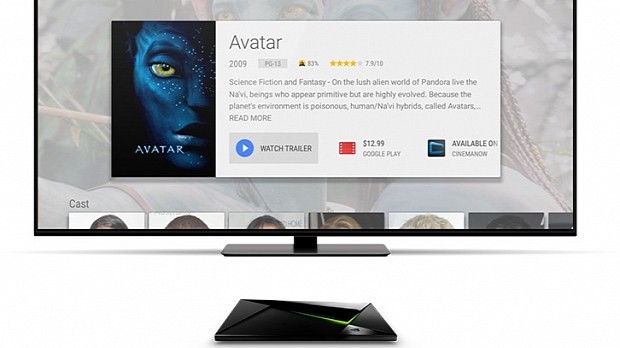NVIDIA has just announced the availability of a new firmware package compatible with its SHIELD and SHIELD Pro Android TV consoles, namely version 1.2, which includes support for several new application and games, and also implements various enhancements.
Specifically speaking, NVIDIA’s update allows owners to watch live sports and news, as well as stream several movies, concerts, and comedy specials, through newly compatible applications, such as Fox Sports Go, EPIX, CBS News, and CBS Sports.
In addition to that, these gaming consoles can now run the new Doom 3: BFG Edition, Game of Thrones (1080p HD), and Machinarium games, and also share 4K resolution pictures on Ultra HD TVs using the Photos & Videos app.
When it comes to improvements, firmware 1.2 adds low battery notifications on SHIELD remote, optimizes Google Play Movies and Netflix streaming, and boosts audio level for recorded/broadcasted gameplay.
Moreover, NVIDIA also improves the wireless keyboard’s responsiveness, implements enhancements to SD card auto-move settings, and provides a richer NVIDIA GameStream experience.
As for installation, it would be a good idea to understand and familiarize yourself with the update steps, as failing to apply firmware 1.2 might lead to various device malfunctions. Please read the instructions below or How to Flash NVIDIA SHIELD Android TV Recovery Image.
That being said, download NVIDIA SHIELD Android TV Firmware 1.2, carefully apply it on your gaming console, and enjoy these new changes. Also, constantly check our website in order to stay “updated one minute ago.”
To follow the instructions in this guide, you will need adb and fastboot. These tools are provided as part of the Android SDK: http://developer.android.com/sdk/index.html
Before flashing this recovery image to your SHIELD, connect your SHIELD via USB to the PC where you downloaded this recovery image.
Next, put your SHIELD into fastboot mode using one of the following methods: SW method: - Boot to android home screen - Connect the device to linux/windows system - Open terminal (on linux); command prompt (on windows). - Type "adb reboot bootloader" in terminal/command prompt
HW method: - Disconnect power cable - Insert USB OTG cable and make sure to connect other end to a host PC - Connect power cable to SHIELD - Quickly start pressing power button for ~3 seconds - Do not hold the button and connect power supply afterwards - HDMI TV should be always connected to SHIELD
Alternative method: - Perform software shutdown on SHIELD by holding Power button for 10 seconds - Connect USB OTG cable to SHIELD - Start pressing power button for 3 seconds - HDMI TV should be always connected to SHIELD
Fastboot menu navigation: - Single tap on touch button for navigations between different menu. - Hold down touch button for 4 second and release for selecting any menu
To flash this recovery image to your SHIELD, run the following commands from the directory where you extracted the recovery image package. If this is the first time you have done this procedure, you must unlock the bootloader. Get DTB file name to use for flashing for your product(see below):
fastboot flash recovery recovery.img fastboot flash boot boot.img fastboot flash system system.img fastboot flash userdata userdata.img fastboot flash staging blob fastboot flash dtb
Unlocking the Bootloader Your SHIELD may have shipped with a locked bootloader. To update the device, you must unlock the bootloader using the following: - fastboot oem unlock - It will take you to '!!! READ THE FOLLOWING !!!' page. - Two selectable options are available. 'Confirm' and 'Back to menu'. - Select 'Confirm' to unlock the bootloader. Unlock may take upto 2 hours for pro device.
Get - For base sku use dtb file "tegra210-foster-e-p2530-0930-e02-00.dtb" - For pro sku use dtb file "tegra210-foster-e-hdd-p2530-0932-e02-00.dtb"
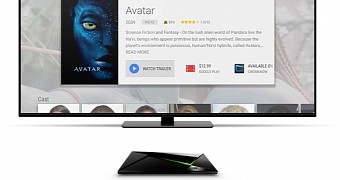
 14 DAY TRIAL //
14 DAY TRIAL //